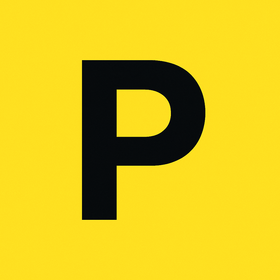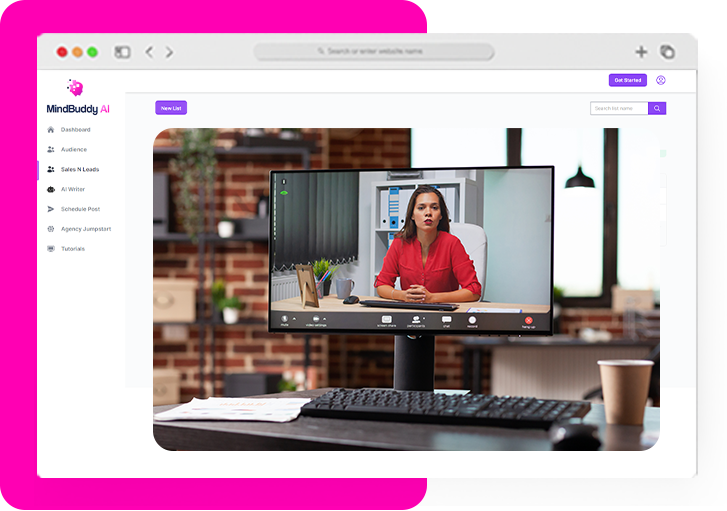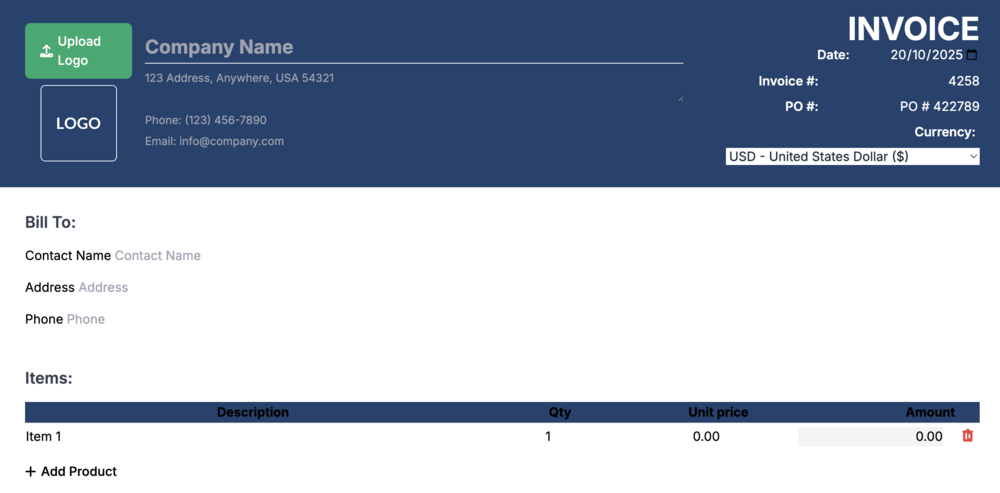
Invoice Generator: Create an Invoice Online
If you’ve ever chased a client for payment, you know the story: you deliver the work, send a message about the invoice, and they reply, “Can you send it in a proper format?”
That’s when panic sets in. You open Word or Excel, start aligning columns, copy a logo from an old design, and try to make it look “official.” Two hours later, you’ve built an invoice that still looks slightly off, the totals don’t add up, and you’re too tired to notice a typo in your bank account details.
The result? You look less professional, and payment is delayed — again.
That frustration is exactly what InvoiceGenerator.st was built to eliminate.
This free web-based tool helps you create sleek, professional invoices in minutes — no sign-up, no software, no learning curve. Whether you’re a freelancer, business owner, or consultant, you can fill out your details, download a ready-to-send PDF, and focus on what really matters: your work and your money.
What Is InvoiceGenerator.st?
InvoiceGenerator.st is an instant online invoice maker that simplifies the entire billing process. It’s built for speed, convenience, and accuracy — perfect for freelancers, small businesses, or anyone who needs a professional invoice without the overhead of accounting software.
With this tool, you can:
-
Add your business name, contact info, and logo.
-
Fill in client details.
-
List products or services with quantities and prices.
-
Apply taxes, shipping, or credits.
-
Choose from 30+ currencies.
-
Download a polished PDF invoice instantly.
No registration. No fees. No hidden ads.
It’s as simple as typing your details, clicking “Generate PDF Invoice,” and sending it to your client.
Why You Need an Online Invoice Generator
Many professionals underestimate the power of presentation when it comes to getting paid quickly. An invoice isn’t just a receipt — it’s a representation of your brand and professionalism. A well-structured invoice tells your client, “I take my business seriously, and you should too.”
Here’s why using an online invoice generator like InvoiceGenerator.st makes sense:
1. It Saves Time
Traditional invoicing tools often require setup, templates, and account creation. InvoiceGenerator.st skips all that. You can build a complete invoice from scratch in under five minutes.
2. It Prevents Errors
Manual calculations are prone to mistakes. With automatic subtotal, tax, and balance computations, you eliminate costly arithmetic errors.
3. It Boosts Credibility
Your invoice is often the final impression you leave after delivering a project. A professional format builds trust and encourages prompt payment.
4. It Works Everywhere
Whether you’re on a laptop in Lagos or a tablet in London, the web-based tool works in any browser — no installation or compatibility issues.
5. It’s Completely Free
Unlike subscription-based invoicing apps, this one has no hidden costs or sign-up walls. It’s as open and fast as it gets.
Step-by-Step: How to Create an Invoice Online
Let’s walk through how to create your invoice on InvoiceGenerator.st — from start to finish.
Step 1: Visit the Website
Go to InvoiceGenerator.st.
The site opens directly to the invoice editor. No login. No ads. No setup.
At the top, you’ll see:
-
Upload Logo (for branding)
-
Company Name & Contact Info
-
Invoice Header (with date, invoice number, and currency selector)
Below that, you’ll find:
-
Bill To section (client details)
-
Items table (for products/services)
-
Totals box (tax, credit, balance)
-
A green “Generate PDF Invoice” button.
Everything’s in one simple page.
Step 2: Add Your Company Information
This section personalizes your invoice and establishes your professional identity.
Fill in the following:
-
Company Name
-
Address
-
Phone Number
-
Email
Then, click “Upload Logo” to insert your business logo.
This small detail helps reinforce brand credibility and makes your invoice instantly recognizable.
Example:
Company Name: Blackcedar Solutions
Address: 123 Main Street, Accra, Ghana
Phone: +233 555 555 555
Email: info@blackcedar.com
The system automatically places your details in the blue header area for a polished layout.
Step 3: Set Your Invoice Details
In the upper-right corner, fill out:
-
Date: The date of issue (auto-filled to today but editable).
-
Invoice #: A unique number (auto-generated but customizable).
-
PO #: Purchase order number (optional).
-
Currency: Select your preferred currency from 30+ options (USD, GHS, NGN, EUR, GBP, etc.).
Example:
Invoice #: 4258
PO #: 422789
Date: 20/10/2025
Currency: USD – United States Dollar ($)
This header ensures every invoice is traceable and easy for your client to file or reference.
Step 4: Fill In Client Details
Under Bill To, enter the recipient’s information:
-
Contact Name
-
Address
-
Phone
This helps avoid confusion — especially if your client’s company has multiple departments.
Example:
Contact Name: Jane Williams
Address: 22 Brookline Ave, New York, USA
Phone: +1 (212) 555 0198
If you’re billing a corporate entity, you can also add the company name below the contact name.
Step 5: Add Items or Services
This section lists what your client is paying for.
For each item, fill in:
-
Description (e.g., “Website Redesign”)
-
Qty (quantity or number of hours)
-
Unit Price
-
Amount (auto-calculated)
To add more lines, click “+ Add Product.”
Example:
| Description | Qty | Unit Price | Amount |
|---|---|---|---|
| Web Design Package | 1 | $500 | $500 |
| Domain & Hosting Setup | 1 | $75 | $75 |
| Maintenance & Updates | 1 | $100 | $100 |
Subtotal: $675
Everything calculates automatically. No formulas or Excel headaches.
Step 6: Apply Taxes, Credits, and Shipping
On the right side of the summary box, you can adjust financial details:
-
Tax (%): Enter a tax rate (e.g., 10%).
→ The tool calculates the value automatically and adds it to the total. -
Credit: Use this to apply a discount or note a prepayment.
→ For example, if the client already paid $50, enter 50 as credit. -
Shipping Charge: Add delivery or logistics costs if applicable.
Example:
-
Subtotal: $675
-
Tax (10%): $67.50
-
Credit: $0
-
Balance Due: $742.50
The math happens instantly — you just review and confirm.
Step 7: Authorize the Invoice
At the bottom, you’ll find an Authorized Person field.
Enter the name of the person issuing the invoice — usually you, the business owner or finance lead.
Example:
Authorized Person: James Idayi, CEO
This functions as a digital signature, giving the invoice an official and final touch.
Step 8: Generate and Download
Once you’ve checked everything, hit the “Generate PDF Invoice” button.
Within seconds, your invoice downloads as a professional, printer-ready PDF file.
You can:
-
Send it directly to your client by email, or
-
Print it for physical delivery or filing.
The final layout includes:
-
Your company details and logo
-
Client information
-
Itemized services
-
Totals
-
Tax and credit details
-
Authorized signature section
It’s clean, formal, and visually balanced — the kind of invoice that inspires quick payment.
Supported Currencies
Global work deserves global flexibility. InvoiceGenerator.st supports over 30 international currencies, so you can bill clients anywhere.
Popular examples include:
-
USD — United States Dollar
-
GHS — Ghanaian Cedi
-
NGN — Nigerian Naira
-
GBP — British Pound
-
EUR — Euro
-
INR, JPY, ZAR, CNY, AUD, CAD, and more.
The currency dropdown updates your symbols automatically. So if you switch from USD ($) to NGN (₦), the entire invoice reflects it instantly — no manual edits required.
Customization and Branding
Though the platform focuses on simplicity, it offers key ways to personalize your invoice.
1. Upload Your Logo
A logo is the quickest way to reinforce brand identity. Click Upload Logo, choose your file, and it appears neatly in the top-left box.
2. Add Contact Info
Include your website or social handles in your company section for a touch of modern professionalism.
3. Keep It Consistent
Even without color customization, the minimalist blue-and-white template looks professional across industries — from tech to trade.
Common Use Cases
Who can benefit most from this tool? Practically anyone who provides goods or services. Let’s break it down.
Freelancers
Graphic designers, writers, developers, and consultants can create invoices for projects, retainers, or one-time tasks — quickly and for free.
Small and Medium Businesses
SMEs can issue client receipts, supplier bills, and official payment requests without paying for accounting software.
Independent Contractors
From electricians to photographers, anyone who works per project can generate simple, professional invoices on the go.
Personal Use
Selling a product to a friend or renting out equipment? Create a record of payment easily.
Troubleshooting Tips
Like any digital tool, there are a few simple checks if something looks off.
1. Totals Not Updating
Ensure that:
-
Quantities and prices are numbers only (no text or commas).
-
Tax and credit fields are numeric.
2. Logo Not Showing
Use JPG or PNG formats and keep the file size small.
3. Wrong Currency Symbol
Just reselect your currency from the dropdown menu — it auto-updates.
4. File Didn’t Download
Check your browser’s download folder or ensure pop-ups are allowed.
5. Need to Add More Items
Click “+ Add Product” as many times as you need. There’s no limit.
Legal Validity
An invoice made through InvoiceGenerator.st includes all essential components for compliance:
-
Unique invoice number
-
Issuer and client information
-
Date and PO reference
-
Tax percentage
-
Authorized signature line
As long as the data entered is accurate, the document is legally acceptable for business transactions and recordkeeping.
Privacy and Data Security
Unlike cloud-based accounting software, InvoiceGenerator.st doesn’t store your information on its servers. Everything happens locally in your browser session. Once you close the page, your details disappear.
That means:
-
No data retention.
-
No tracking.
-
No third-party sharing.
It’s ideal for users who value privacy and simplicity over automation.
Advantages of Using InvoiceGenerator.st
| Feature | Benefit |
|---|---|
| Free & Instant | Create invoices anytime, no cost or sign-up. |
| Auto Calculations | Prevents math errors and saves time. |
| PDF Format | Ready for printing or emailing. |
| Multi-Currency | Bill clients across the globe. |
| Brand Customization | Add your logo and business details. |
| Privacy-Focused | No storage, no login, full anonymity. |
It’s essentially the perfect blend of speed, control, and simplicity.
Example: A Freelancer Scenario
Imagine you’re a freelance social media manager in Lagos working with a U.K. client.
Here’s what your invoicing process looks like:
-
Visit InvoiceGenerator.st.
-
Enter your business name: “VibeDigital Media.”
-
Add your address and contact info.
-
Fill in your client’s name and company: “Ella Cooper, UrbanStyle UK.”
-
Add two line items:
-
Social Media Campaign Setup – $400
-
Content Creation – $250
-
-
Apply 10% tax and click “Generate PDF Invoice.”
Result: A professional, client-ready invoice in less than five minutes — complete with totals, branding, and all required details.
Support and Help
The site also includes a FAQ & Help Guide section that answers:
-
How to add multiple products.
-
How to apply discounts or credits.
-
How to fix currency or symbol issues.
-
Contact info for feedback: info@ invoicegenerator.st
If you ever face an issue, you can refer to the guide directly below the generator form.
Final Thoughts: From Hassle to Professionalism in Minutes
Invoicing shouldn’t feel like an obstacle between you and your earnings. Yet for many professionals, it often does — especially when templates break, math doesn’t add up, or software locks features behind paywalls.
InvoiceGenerator.st flips that story.
It gives you the power to create, customize, and send professional invoices in minutes — all for free, right from your browser. It’s simple enough for a freelancer and reliable enough for a small business.
No more fumbling with Word tables. No more subscription traps. No more excuses for late payments.
So next time you finish a project, don’t waste time formatting.
Just open InvoiceGenerator.st, fill in your details, and click “Generate PDF Invoice.”
Your invoice — and your payment — will be ready before you can say “Send.”